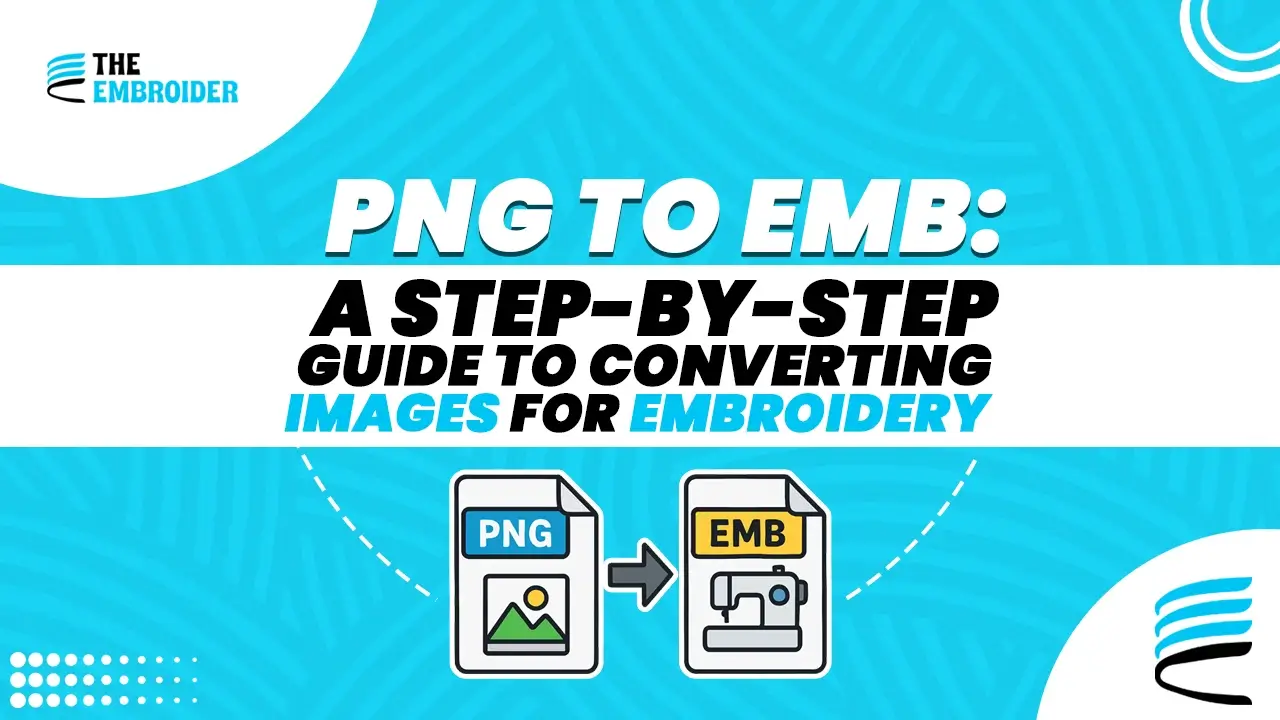Yes, you can convert PNG to EMB file online reliably, but quality depends on the tool or service you use. For best results, either use a trusted digitizing service or learn a simple workflow with proper software and testing. Below I walk you through what to pick, how to prepare images, and a safe online workflow.
Understanding Image vs. Embroidery File Formats
Common Image Formats
- PNG (Portable Network Graphics) – lossless compression, supports transparency, good for crisp artwork
- JPG – compressed, often used for photos
- BMP / GIF – older formats, less used nowadays
These formats are pixel-based, meaning when you scale them up, they lose quality (pixelation).
Embroidery File Formats
Embroidery files contain instructions (stitch types, color order, etc.) that machines use to reproduce designs. Common embroidery formats include:
- PES / PEC – used by Brother / Babylock machines
- DST – for Tajima and industrial machines
- JEF, VP3, XXX, etc. – depending on machine brand
To sew a PNG image, you must convert it into one of these machine-readable formats, often via EMB (or another supported stitch file) as an intermediate or export format.
For general background on machine embroidery and stitch basics, see this primer on embroidery: https://en.wikipedia.org/wiki/Embroidery
Methods for Converting PNG to EMB File
1. Embroidery Digitizing Software
This is the most reliable method. You import your PNG, manually assign stitch types (satin, fill, running), set densities, underlay, and export it as EMB or another stitch file. Precision is key you customize how the machine will sew each area.
2. Auto-Digitizing Software Tools
Some embroidery software includes auto-digitizing features. They’ll analyze your PNG, detect its shapes, and convert them to stitch patterns automatically. It’s convenient, but usually requires manual cleanup: adjusting stitch density, reordering color stops, and refining small details.
When using this route, it helps if your PNG has already been simplified or “vectorized” via a PNG to AI conversion step. A clean vector base results in better auto-digitizing output.
3. Professional Digitizing Services
For high-quality, reliable results, many turn to professionals. A digitizing service with expertise in logo files will convert your PNG into EMB or other machine formats, optimizing stitches, colors, and fabric compatibility behind the scenes.
Need a premium logo conversion? Our Vector Logo Conversion Service can take your artwork and prepare it in ideal format before digitizing.
Detailed Walkthrough: Converting PNG → EMB via Software
If you have access to embroidery software like Wilcom, Hatch, Pulse, or Ink/Stitch, here’s a more precise workflow:
- Load & Optimize PNG
Import your PNG; crop, remove background, reduce excess colors. - Set Design Size & Scale
Define how large it should be stitched. - Assign Stitch Types
Use satin for borders, fill for fields, run for fine lines. - Group & Order Regions
Similar shapes should be grouped to reduce jumps and color changes. - Set Density & Underlay
Adjust stitch density and underlay based on fabric type. - Preview the Design
Use the software preview to check for overlaps, holes, or odd stitch paths. - Export to EMB (or target machine format)
Save as EMB or, if your machine requires, convert from EMB into DST, PES etc. - Test on Scrap Fabric
Always run a small test stitch on the same backing/fabric you plan to use.
Tips & Best Practices
- Use proper stabilizer & backing: this reduces distortion during stitching.
- Avoid super fine details: text or small shapes below ~7–8 pt tend to stitch poorly.
- Color mapping: supply thread codes or color names to your digitizer for better matching.
- Start with a vector when possible: If your PNG is originally vector (AI/SVG), the process is cleaner.
Final Thoughts
Turning your PNG into an EMB file is essential if you want your design stitched. Online converters are good for basic shapes, but for logos, multi-color artwork, or durable garments, a professional conversion method is best. Clean your PNG first, test stitch a small sample, and trust a skilled digitizer or reliable converter. When done right, your design translates beautifully from screen to fabric – every stitch counts.
FAQ’s
Q1: Can I convert any PNG to EMB online and get perfect results?
A1: You can, but quality depends heavily on image clarity, complexity, and the tool used. Web converters are fine for simple designs, but not for complex logos or multi-color art.
Q2: Is vectorizing before digitizing helpful?
A2: Yes. Converting PNG to AI (vector) gives clean edges and shapes, which digitizing software can interpret better, reducing jagged lines or mis-stitching.
Q3: Do I need to provide artwork tweaks to the digitizer?
A3: Supplying cleaned up PNG or vector, color references, and desired stitch size helps deliver more accurate EMB files.
Q4: What if my machine doesn’t accept EMB?
A4: Digitizers can export multiple formats. EMB is often an intermediate, your final file may be PES, DST, or another machine format.
Q5: How long does it take to convert PNG to EMB via service?
A5: Usually within 24 to 72 hours depending on complexity and the service provider’s workload.
Q6: Will I lose design detail in the conversion?
A6: If done properly, no. But poorly done conversions may lose fine details or misplace thread paths.