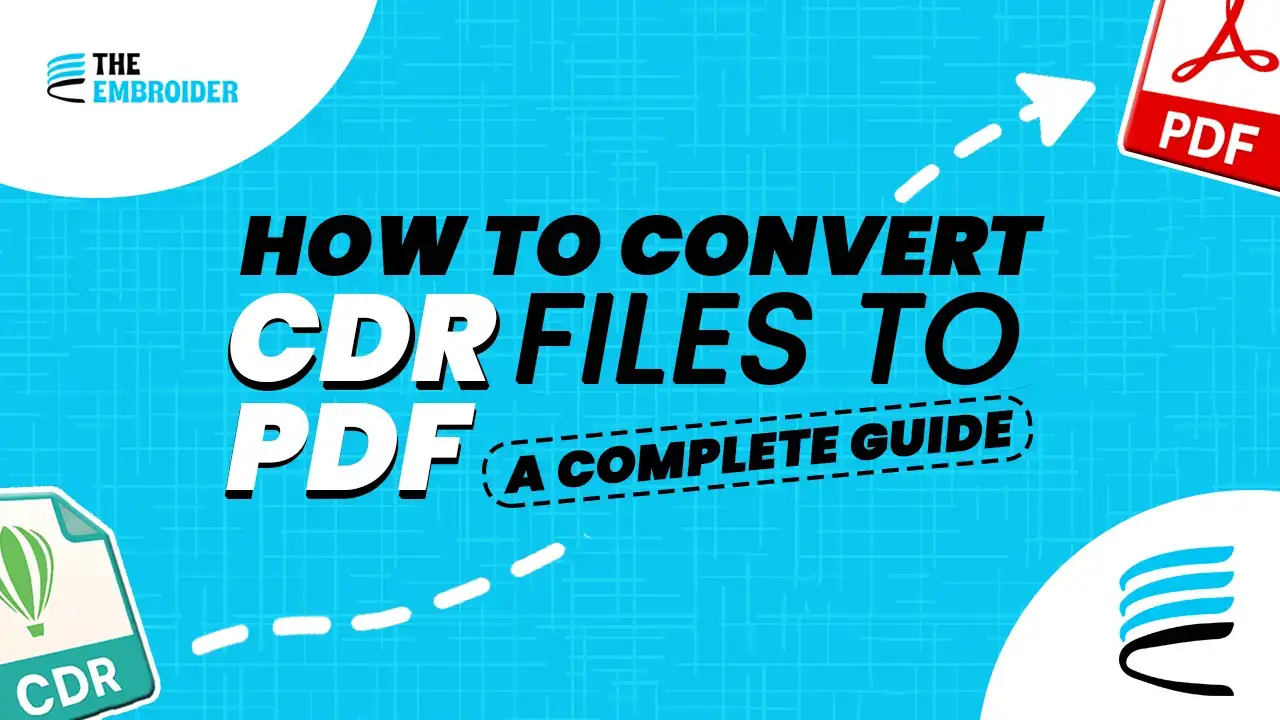Designing in CDR (CorelDRAW) is great, you get full control over curves, layers, and every fine detail. But when it’s time to share, that magic often vanishes. Many clients or printing services don’t have CorelDRAW installed, so your stunning visuals might turn into a mess on their end.
That’s why converting your CDR to PDF can save the day. It lets everyone see exactly what you meant, without the drama.
That’s where knowing how to convert CDR files to PDF becomes a lifesaver. A PDF is nearly universal, opens on almost any device, keeps your design sharp, and doesn’t strip away detail. Fun fact: Adobe reports that over 400 billion PDFs are opened every year.
I’ve seen clients panic when nobody on their team could open the file. One simple export to PDF saved the day, no redesigns, no stress. In this guide, I’ll walk you through why conversion matters, how to do it (free & premium), and pro tips to make it clean and trouble-free.
Why Convert CDR to PDF?
CDR files are powerful for creating vector graphics, but they’re limited in accessibility. PDFs, meanwhile, are the industry standard for sharing, printing, and archiving.
Here’s a quick comparison:
| Feature | CDR (CorelDRAW) | PDF (Portable Document Format) |
| Purpose | Vector graphics creation | Document sharing universally |
| Scalability | Fully scalable without quality loss | Retains visual fidelity across formats |
| Compatibility | Requires CorelDRAW or plugin | Works on almost any device |
| Common Use | Logos, illustrations, design work | Print, sharing, presentations |
| Security | Basic protection options | Passwords, watermarks, digital signatures |
Key Benefits of Converting to PDF
- Universal access: No CorelDRAW needed.
- Smaller file size: Easier to email and upload.
- Sharp visuals: Maintains clarity and colors.
- Added security: Watermarks, encryption, digital signatures.
Preparing Your CDR File for Conversion
Before converting, make sure your CDR design is clean:
- Check for missing fonts (convert text to curves if needed).
- Flatten complex effects for better PDF rendering.
- Adjust document size to match the final output (A4, Letter, custom).
When you prep your CDR file for conversion, aim for clarity and flexibility. Going beyond just “export to PDF,” you’ll often need a clean vector version that’s easy to edit, scale, or use for printing or embroidery. If you’re not sure how to convert an image into a crisp vector, check out How to Convert Image to Vector Illustrator, it walks you through keeping your edges sharp and curves smooth. That kind of precision matters a lot for embroidery or any work needing clean lines.
Easy Ways to Convert CDR to PDF
Option 1: Using Inkscape (Free Method)
If you don’t own CorelDRAW, Inkscape is a solid free alternative.
Steps:
- Download and install Inkscape.
- Open your CDR file via File > Open.
- Go to File > Print, choose a PDF printer like novaPDF.
- Save the file to your chosen location.
Tip from experience: Inkscape works best with simpler CDR files. For complex multi-layered artwork, CorelDRAW gives more faithful results.
Option 2: Using CorelDRAW (Premium Method)
If you have CorelDRAW, this is the most reliable method.
Steps:
- Open your CDR file in CorelDRAW.
- Go to File > Save As.
- Choose PDF from the format list.
- Pick your settings (print-ready, web, or custom).
- Save.
For older versions: Use a virtual PDF printer like novaPDF. File → Print → novaPDF → Save as PDF.
Option 3: Using a Virtual PDF Printer
Virtual printers like novaPDF “print” to PDF instead of paper.
- Install novaPDF.
- Open your CDR in CorelDRAW (or Inkscape).
- Hit Print → choose novaPDF.
- Save the resulting PDF.
Advanced Features & Security
- Bookmarks: Keep sections organized.
- Watermarks: Add logos or ownership marks.
- Digital Signatures: Prove authenticity.
- Password Protection: Restrict editing or printing.
These features make PDFs not just accessible but business-ready.
Other Formats & Use Cases
Having a PDF is great, but sometimes you’ll need other formats too, especially in creative and embroidery work. Conversion versatility is important.
Examples:
- PDF → JPG/PNG for sharing or quick previews.
- CDR → AI/SVG for design edits.
- Vector → EMB / PES for embroidery machines.
Using our Raster to Vector Conversion Services, we often convert CDR or other vector formats into stitch-ready files for embroidered patches, making sure designs behave well under stitching pressures.
Final Thoughts
Converting CDR to PDF isn’t just a trick, it’s a tool you’ll use again and again. It cuts down the headaches, ensures compatibility, and keeps your design sharp no matter who’s viewing it.
From what I’ve seen, the magic happens when you take time to clean up your file first, make it scalable, and vectorize where needed before exporting. It saves stress later and makes everything look more professional.
FAQs
Q1: Will converting CDR to PDF reduce image quality?
Not if you use high-quality export settings. PDF retains design clarity unless the source is low resolution.
Q2: Can I edit a PDF as I can a CDR?
Partially. You can annotate or add comments, but for true design edits you’ll still want to keep the original CDR or vector file.
Q3: Which free tool works best for CDR → PDF?
Inkscape is solid for basic conversion. For complex designs, full-featured tools or CorelDRAW itself do better.
Q4: Are PDFs more secure for sharing work?
Yes. You can add watermarks, set passwords, or even digitally sign files so unauthorized edits or copying is harder.
Q5: Do embroidery workflows require PDF or vector formats?
Embroidery machines/digitizers rely on vector paths not PDFs per se so having vector formats like AI or SVG matters. PDFs are good for preview and sharing but vectors are better for production.