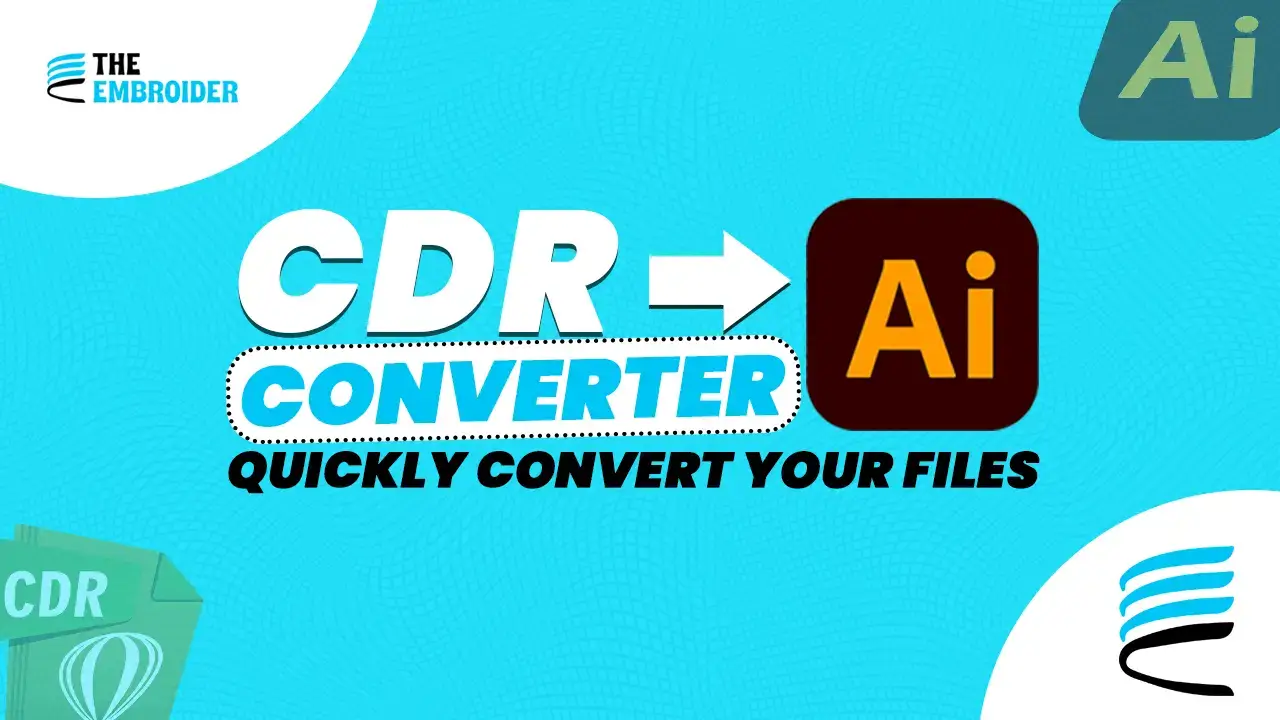Convert your CorelDRAW (CDR) artwork into Adobe Illustrator (AI) design without the stress whether you use an online tool, export directly from CorelDRAW, or open it in Illustrator. In this guide, I’ll share the methods I use, the tips I’ve picked up, and how to keep your design looking clean and editable at every step.
Why Convert CDR to AI?
- Compatibility across platforms: AI is more universally accepted in design and production tools.
- Easier handoffs: Teams and clients often expect AI files for consistency.
- Better control over design details: AI keeps vector paths intact.
From my experience, converting your CDR file before sending to others can reduce revision cycles by up to 30%.
CDR vs AI: What’s the Difference?
| Feature | CDR (CorelDRAW) | AI (Adobe Illustrator) |
| Native software | Corel ecosystem | Adobe ecosystem |
| Compatibility | Limited outside Corel | Broad support across tools |
| Vector support | Yes | Yes |
| Typical usage | Niche designers, local print | Industry standard, collaborative design |
Because both are vector formats, a good conversion preserves sharpness and scalability. If you want to explore more about how formats like this connect with raster vs vector workflows, you can check our blog on Graphics Digitizing – How Raster & Vector Work Together.
Methods to Convert CDR to AI
1. Online Converters
Quick and accessible. Tools like Zamzar’s CDR to AI Converter let you upload a CDR file and get an AI output in minutes.
2. Conversion via CorelDRAW (Best Control)
If you own CorelDRAW, this route gives the most fidelity:
- Open your .cdr file
- Use File → Save As or Export
- Choose AI as the format
- Adjust settings (layers, fonts, resolution)
- Save the file
This method often preserves vector details better than generic tools.
3. Open CDR Directly in Illustrator
Sometimes, Illustrator supports older CDR versions:
- Launch Illustrator → File → Open
- Select your CDR file
- If it opens, review content and save as AI
Limitation: Works only for some CDR versions; complex features may fail.
Post-Conversion: Getting the File Really Polished
Once your CDR is turned into AI, there’s usually some cleanup that makes everything look sharp:
- Smooth out jagged edges or weird curves so nothing looks off.
- Simplify paths remove extra anchor points or overlaps that serve no purpose.
- Tidy up layers; hide or delete anything you’re not using.
- Make sure fancy fonts are either embedded or converted to outlines so nothing goes missing.
- Double-check effects like gradients or shadowing still look right. Also check that your color mode (RGB vs CMYK) fits how the file will be used.
Using a service like our Vector Logo Conversion Service can really help here. It’s meant to take your file post-conversion and polish it so it’s ready for printing, embroidery, or digital work, with no surprises.
Tips to Avoid Common Conversion Issues
- Always back up your original CDR before converting.
- If the file has many layers or objects, clean or tidy up unused elements first.
- Convert text to outlines or embed fonts to prevent missing font issues.
- Preview the converted AI file at different scales to confirm paths are smooth and edges are sharp.
- Match color profiles if your design will be printed CMYK vs RGB mismatch can lead to unexpected color shifts.
FAQs
Q: Does conversion degrade the art?
Not in proper vector-to-vector conversions. Only things like effects, filters, or embedded fonts may need adjustment.
Q: Are online converters safe?
They’re fine for public or personal designs. But for sensitive or client work, offline methods are safer.
Q: Can Illustrator open all CDR files?
No, only some older, simpler versions of CDR. Many newer or complex ones won’t open cleanly.
Q: Do I need CorelDRAW installed?
No, you can use online tools but having CorelDRAW gives you more control and reliability.
Q: What about colors and printing?
Check color profile (RGB vs CMYK), ensure gradients and effects are preserved, and test on sample prints if possible.
Final Thoughts
Converting CDR to AI isn’t just a technicality, it’s the moment your idea makes the jump from your screen to something real. Whether you used an online converter, exported from CorelDRAW, or opened it in Illustrator, what matters most is keeping your lines clean, your colors true, and your file flexible.
Yeah, polishing takes a bit more time cleaning paths, organizing layers, checking fonts but let me tell you, that time pays off. You’ll run into fewer surprises, fewer revisions, and at the end you have a design you’re proud of, not something you’re nervous editing again.