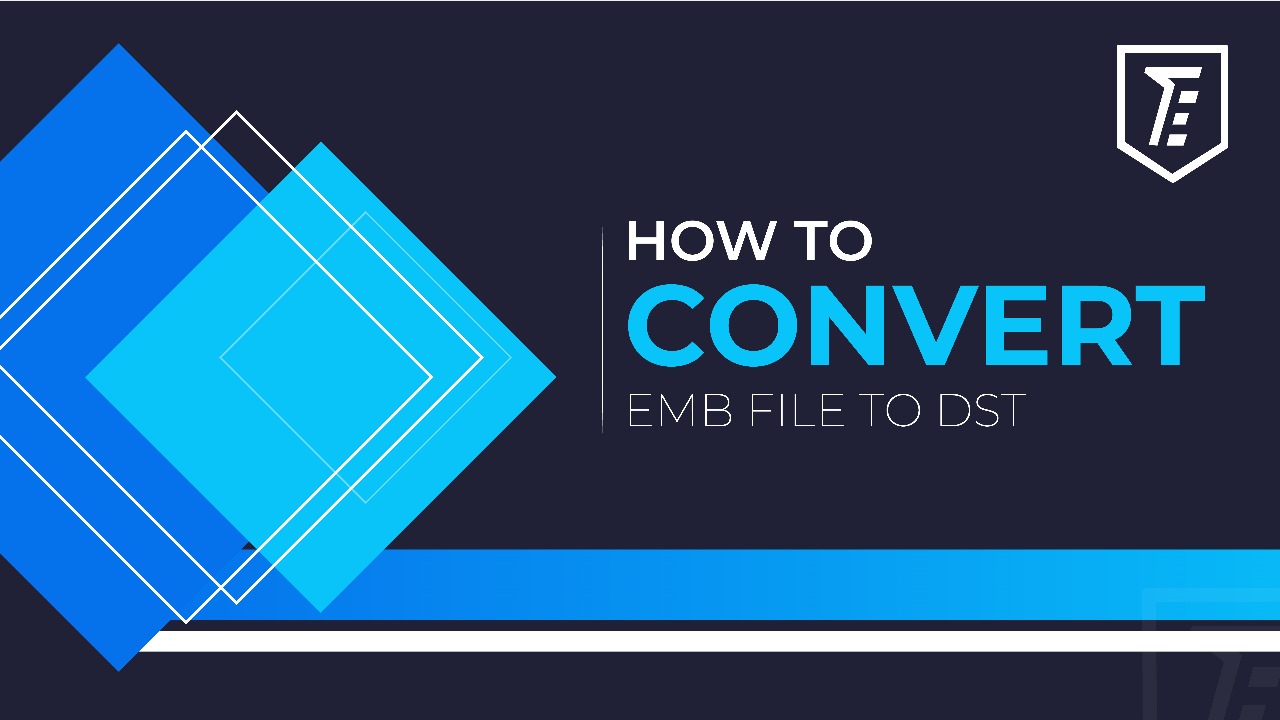
Embroidery is a centuries-old craft that has evolved significantly with the advent of technology. One of the key aspects of modern embroidery is using digital files to instruct computerized embroidery machines. These files explain to the modern embroidery machine how to create intricate and detailed designs on various fabrics. Two commonly used formats are .emb and .dst. While both serve the same purpose of instructing embroidery machines, they are not always compatible. Fortunately, converting a .emb file to a .dst file is relatively straightforward. This guide will walk you through the steps to convert a .emb file to .dst using three commonly available software. So, let’s have a look.

Emb and DST files are both formats used in computerized embroidery but have distinct characteristics. Emb files originate from Wilcom software, offering detailed design information for embroidery. However, they may require conversion for compatibility with other software and machines.
DST files are associated with various embroidery machine softwares, including Tajima. It prioritizes compatibility and efficiency for industrial production. They contain essential machine instructions, making them widely supported by various embroidery machines. While designers and digitizers favor Emb files for their editing capabilities, DST files are the go-to choice for industrial settings due to their broader compatibility and focus on production efficiency. So, let’s move on to file conversion.
Read More: How to change jpg to DST Embroidery format
Wilcom TrueSizer is an embroidery digitizing software famous among professional embroidery digitizers and giants of the embroidery industry. This renowned software offers simplicity and effectiveness with a user-friendly interface. Besides vectorization and design editing, it lets you convert your EMB file into DST format. So, if you want to know how to do it, follow these straightforward steps. So, let’s get started with the conversion process.
Embird is another popular software for easily and precisely transforming your embroidery designs from .emb to .dst format. It offers a user-friendly platform to streamline the conversion process. So keep reading to explore how Embird can help you convert emb file to dst format and take your embroidery projects to the next level.
Read More: Best Fabrics For Embroidery Patches
Now, you can use Embird’s editing tools to make any required changes to your design before converting it to DST format. Here is how you can do it.
Select the design you want to edit after importing your .emb file into Embird. It is typically done by clicking on the design in the workspace.
Resize the Design by going to the “Edit” menu and choosing “Resize Design.” You can enter specific dimensions or use the resizing handles to adjust the design’s size proportionally.
Modify thread colors in your design, click the “Thread Colors” tab, or find a similar option within the software.
If you want, replace elements within the design by clicking on the design element you want to move. Then, use the drag-and-drop feature to place it where you desire.
Adjust the stitch density and fine-tuning the appearance and texture of your embroidery.
Preview the design to ensure it meets your expectations. You can usually do this by clicking the software’s “Preview” or “Visualize” button.
Save your changes within Embird before exporting the design as a .dst file.
Read More: Best Embroidery Machines For Custom Designs
BuzzXplore is a file management and conversion tool for embroidery files. It allows you to manage and transform your embroidery files efficiently. Here’s how to use BuzzXplore to convert your .emb file to .dst.
Read More: How To Thread A Needle For Embroidery
Converting embroidery file formats is a valuable skill. Still, there are some important tips and considerations to remember to ensure a successful conversion from .emb to .dst. So keep reading because Incorporating these tips into your file conversion process will help you achieve optimal results. It will also ensure your designs are ready to be beautifully stitched on your embroidery machine.
Before making any changes or conversions, creating a backup of your original .emb file is a good practice. It ensures you can always revert to the original design if needed.
After conversion, testing your .dst file on a scrap piece of fabric or material is wise to ensure it stitches out correctly. It lets you catch any issues before using it on your final project.
Complex designs with many stitch types or special effects may not convert perfectly from .emb to .dst. Therefore, always make manual adjustments or simplify the design.
Read More: Embroidery Floss Vs Embroidery Thread
Use this guide to empower yourself with the skills to convert .emb to .dst effortlessly. We’ve taken you through the step-by-step process, ensuring precision in your embroidery projects. However, when the need for perfection and convenience arises, consider the expertise of “The Embroider.” Even though our guide equips you to tackle the conversion independently, we understand that complex designs or busy schedules may require professional assistance. “The Embroider” stands ready to digitize your files flawlessly, ensuring that your embroidery projects are executed with the utmost precision and care.