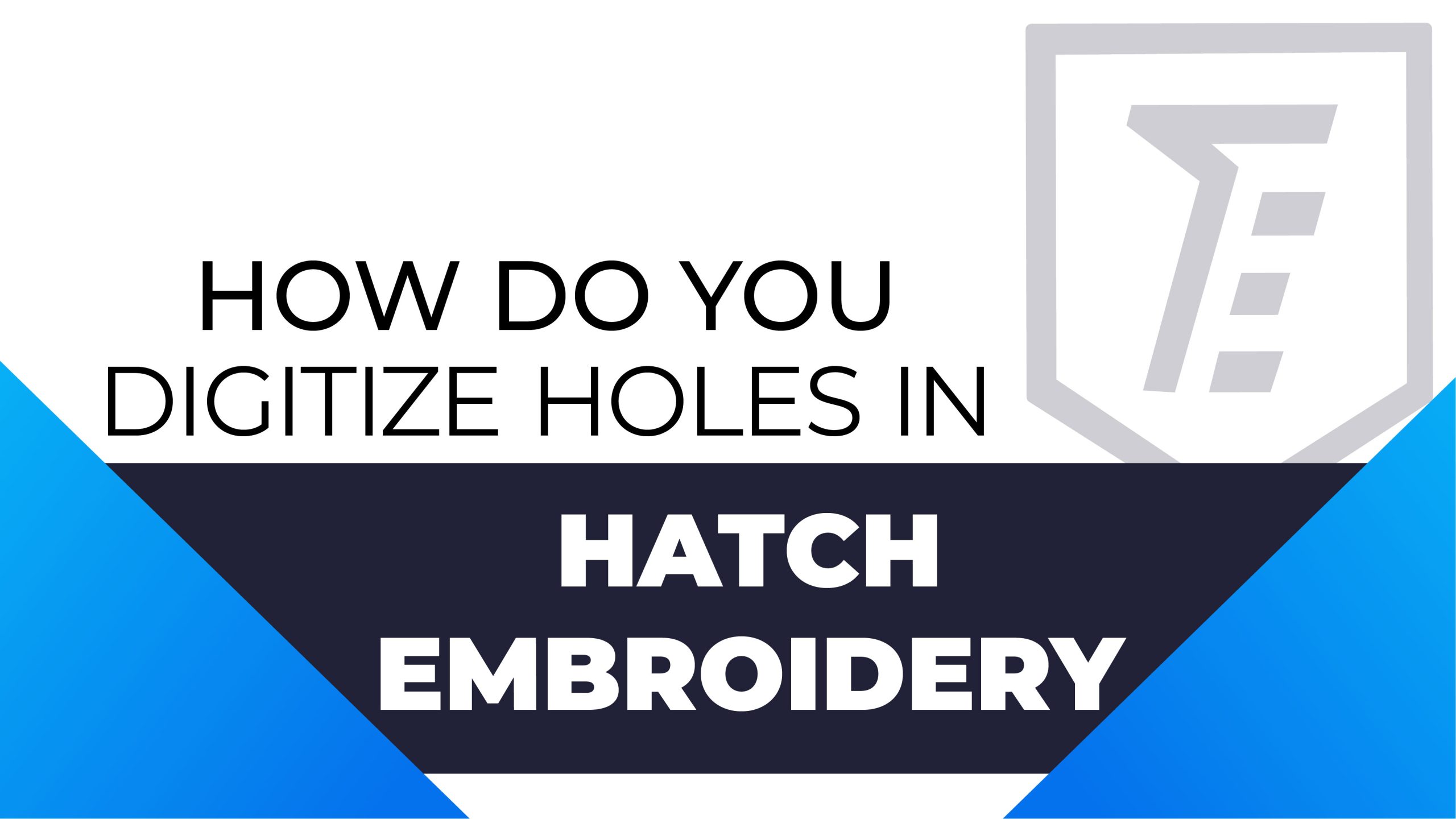
Being an embroidery beginner or while starting embroidery digitizing, you might have come across hatch software. It is one of the best embroidery software for beginners who want to digitize different embroidery designs. However, to upgrade to skill a digitizer needs to learn different techniques, including holes digitizing.
Even though hatch is an easy-to-use software, digitizing holes in hatch embroidery needs technical knowledge.
Well, Don’t worry, we got you!
Today we are going to discuss how to digitize holes in Hatch embroidery. So, keep reading this article.
Learning to digitize holes is a critical step when it comes to embroidery digitizing. Digitizing holes can help to eliminate unwanted stitching and they can also help to prevent buildup of stitches in the same area. Besides, it also simplifies the embroidery design. For instance you can create a whole embroidered area and then design it later by creating holes in it.
Today we’ll go in-depth about holes digitizing like overlapping holes, underlapping holes, and filling in holes.
If you want to know more about the overlapping of holes check the embroidery setting at the top bar of the screen. Click the overlap option and you’ll get details of how this works. Here you’ll be able to change the number of the holes filled or removed.
Tip: Remember that softer fabrics may require more overlapping to prevent gaps formation.
Go back to the option of selecting the tool and click holes. You’ll see the same option of removing holes and filling holes. If there is a hole that you don’t like just click on remove hole and you’ll do the same to add hole by clicking on fill hole.
And don’t worry Hatch will automatically choose the same stitching pattern for the whole design so that you won’t have to edit it again and again. When you fill two holes over another an overlap is created. Using this process you can add multiple holes and when you are done press enter.
By the way, we also have an article featured on our site about the best online free embroidery digitizing softwares. It will help you know about other embroidery digitizing software like Hatch.
Besides, if you want a digitizing partner you can contact the embroiderer for high quality embroidery digitizing services.
Embroidery digitizing, especially when dealing with fine details like holes, demands a combination of technical skill and creativity. Even though the outlined steps provide a foundational guide to digitizing holes in Hatch embroidery, you must keep few things in mind. When you’re learning to digitize embroidery, holes, practice is key. Before doing big projects, try on scrap cloth first. This helps you understand the software better. Additionally, always check your work with a test stitch on scrap fabric. Moreover, keeping a guide or tutorial nearby can also help a lot. Furthermore, keep your software updated, as new versions often have better tools.