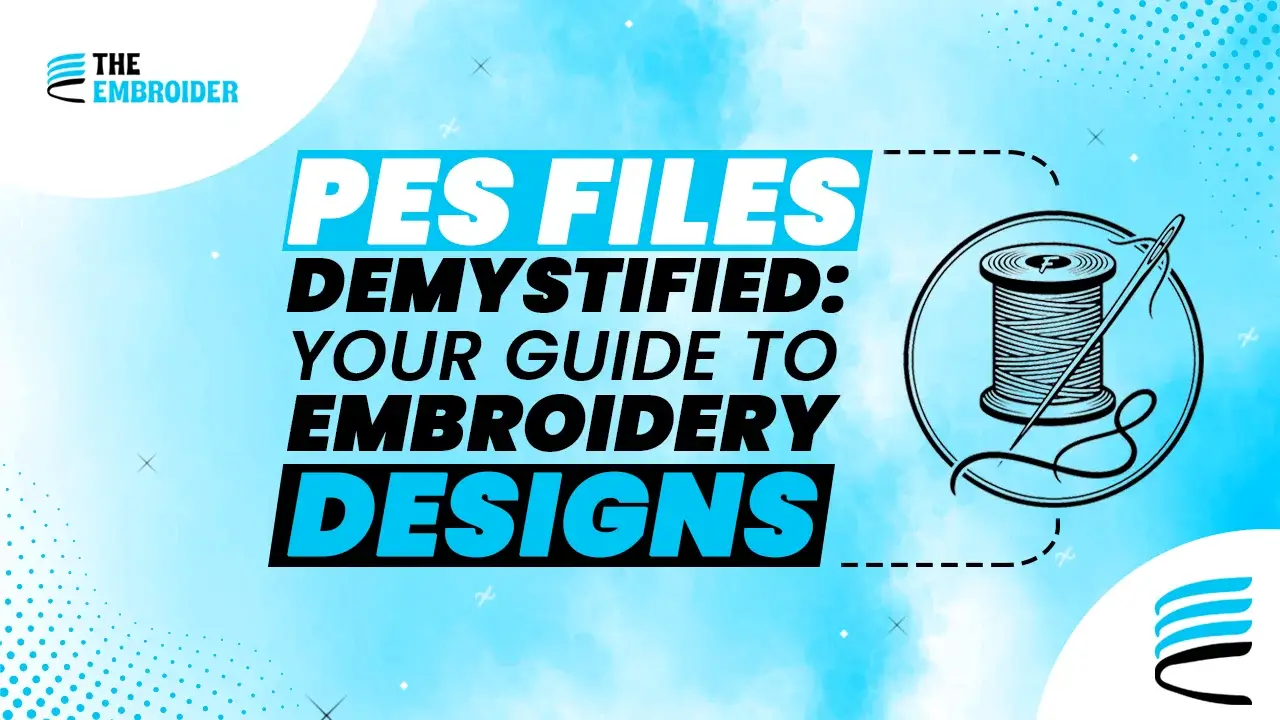If you ever wrestle with getting your design into your embroidery machine, you’re not alone. The world of embroidery formats can feel like alphabet soup. This guide is all about the PES file format, what it is, why it’s useful, and how to use it smartly in your projects.
Getting Started: What Are Embroidery File Formats?
Embroidery file formats are special digital instructions. They don’t just show an image; they tell the machine how to stitch, where to go, when to change thread, when to trim, how dense the stitches should be. That’s what separates them from regular image files.
These formats matter because:
- They preserve accuracy, so your design comes out the way you intended.
- They carry specific instructions like color stops, trims, and stitch sequences.
- They ensure smooth execution, helping your machine avoid missteps and errors.
Popular Embroidery File Formats: DST vs PES and More
DST (Tajima):
Still a workhorse format in many commercial and industrial setups. It’s simple, broadly accepted, and great for basic designs.
PES (Brother/Bernina):
Used commonly by home embroidery machines and smaller studios. The PES file format supports multiple colors, stitch types, and layout options. Because many hobbyists use Brother machines, PES is often seen as more accessible for everyday creators.
Why Choose the PES File Format?
Here’s what makes PES a go-to choice:
- It’s flexible. You can include a lot of detail: multiple colors, layered stitching, varied density.
- Many home embroidery machines are built to support it, making it a convenient option.
- It balances complexity and usability enough control without overwhelming you.
For context, the market for embroidery software alone was valued at about USD 3,167.7 million in 2023 and is projected to grow to USD 8,071.96 million by 2032 (source: Zion Market Research)
When You Need to Convert Formats
You’ll run into situations where conversion is necessary:
- Your machine doesn’t read the file format you have (for example, converting DST → PES).
- You’re collaborating with someone using a different machine.
- You want one standard format across your workflow.
This is when you might use a PNG to PES converter or SVG to PES tool to turn your artwork into stitch-ready formats.
Tools & Software That Help with PES
To work well with PES files, these tools are worth knowing:
- Embrilliance – Great for beginners to open, edit, and export PES designs.
- Wilcom Embroidery Studio – Used by pros for deep editing, control, and exporting.
- BuzzXplore – Ideal for organizing and converting large embroidery libraries.
If your artwork is vector or raster, our professional vector art services help prep it cleanly before digitizing into PES or other formats.
Troubleshooting Common Issues
Even good files run into trouble sometimes. Here are fixes:
- Corrupted files? Try re-downloading or opening in different software.
- Machine won’t accept the file? Convert into a compatible format like PES.
- Broken stitch paths or color errors? Re-digitize or adjust density settings.
Tips to Manage Your Embroidery Workflow
- Name and organize your designs in clear folders.
- Always keep master files (vector or editable) before converting.
- Back up everything — external drive, cloud, wherever.
- Do a small test stitch before committing to full production.
Knowing how embroidery file formats interact helps your workflow stay smooth and keeps your results clean.
Conclusion
The PES file format might seem technical at first, but understanding it gives you control and freedom in your embroidery work. With the right tools, conversion know-how, and workflow practices, your designs move from screen to fabric cleanly and beautifully.
Machine embroidery is both art and science and PES is the bridge that connects your creativity to flawless stitches.
FAQs about PES File Format
Q1. What is a PES file used for?
PES files store stitch instructions, thread colors, and patterns for Brother and compatible embroidery machines.
Q2. Can I open a PES file on my computer?
Yes, with embroidery software like Wilcom or free viewers, though you can’t edit stitches in standard programs like Photoshop.
Q3. How do I convert other formats to PES?
Use digitizing software (Wilcom, Embrilliance) or a reliable converter. For images, you’ll need a digitizing step before PES export.
Q4. Is PES the same as DST?
No. DST is universal in commercial embroidery, while PES is optimized for Brother/Bernina hobbyist machines.
Q5. Do PES files lose quality when converted?
Not if properly digitized — but poor conversions may distort stitches or colors.
Q6: Can I convert a PES file back into a design format to edit easily?
Yes, many embroidery programs allow reverse-conversion or import of PES files into editable formats (like native project files). However, some metadata (e.g. advanced stitch settings or color sequencing) might be lost or need manual adjustment after conversion.
Q7: What version of PES should I use, and how do versions affect compatibility?
PES files come in different version numbers (e.g. PES0001, PES0050, etc.). Newer machines may support newer versions with more features, while older machines might only read earlier versions. Always check your machine’s documentation and, when in doubt, export in a more universally compatible version for broader support.