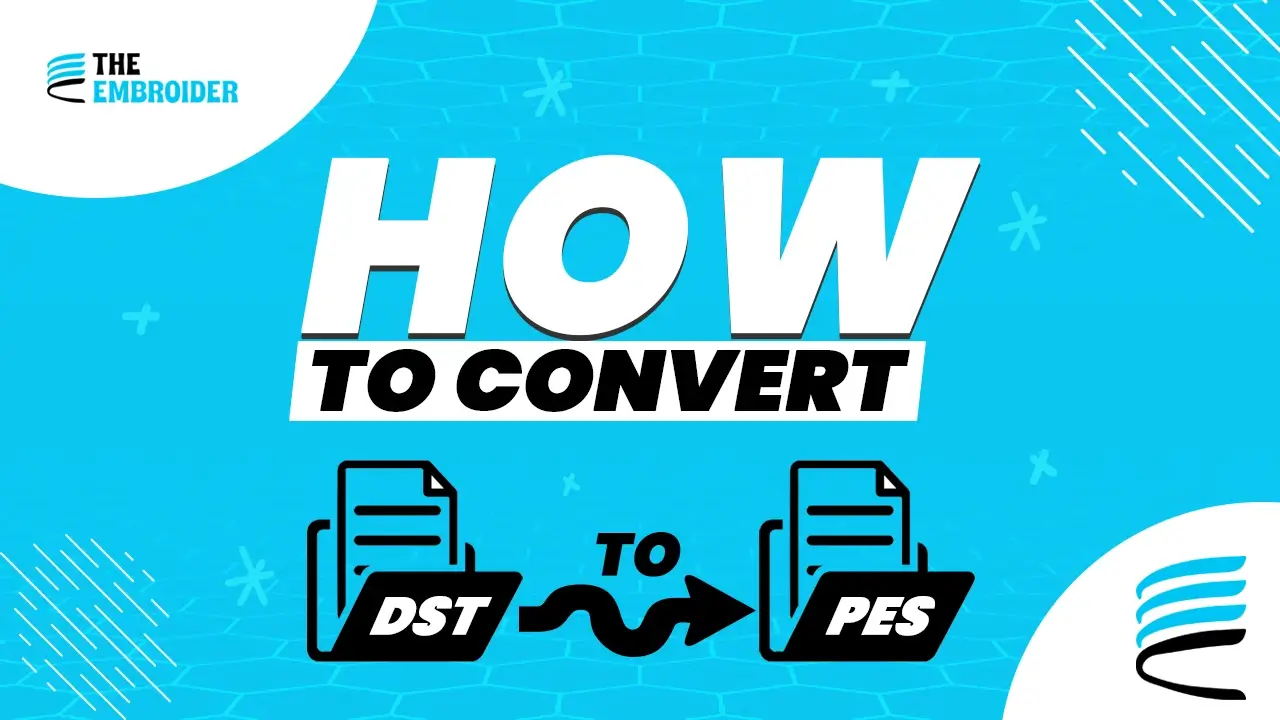If you’ve ever run into the problem of your embroidery machine not accepting a design, you’re not alone. Different brands use different formats. DST files for embroidery are standard for Tajima machines, but machines from Brother, Babylock, or Bernina require PES files. To make a design work across platforms, you’ll often need to convert DST file to PES.
Why DST and PES Aren’t Interchangeable
Even though both types store embroidery instructions, they do it differently:
- DST Files (Tajima): These store stitch commands like jumps, trims, and position data. They’re very precise and have long been a staple in commercial settings.
- PES Files (Brother/Babylock/Bernina): These files carry more information, such as thread colors and additional commands, making them better suited for modern home or semi-professional machines.
Because of these differences, a simple conversion might not always be perfect but with the right tools and care, you can preserve most of your design’s integrity.
Tools & Methods to Convert DST to PES
These are three tools many embroiderers use regularly:
Embird Studio
Open your DST file in Embird, then choose “Convert Files” and output as PES. It’s fast and clean when your design is relatively straightforward.
Pulse Ambassador
Load your DST in Pulse Ambassador, use Save As Copy, and choose PES format. It’s reliable for many home users.
Tips from Real Use
When converting, keep in mind:
- Always test stitch on a scrap piece of fabric. Some details shift after conversion.
- Double-check color assignments. DST might not carry them over accurately.
- Keep your original DST safe; it’s your backup if something goes wrong.
- Know your software’s strengths. When you learn about DST files and software, you’ll find which conversions keep your design safest.
Our Experience Makes a Difference
In our work at The Embroider, we’ve helped many clients move designs between formats. From simple logos to complex jacket backs, we’ve converted and refined DST files to PES files many times over. Having done so, we know how to spot issues like stitch misalignment or density differences before they become problems.
Final Thought
Converting DST to PES is not magic, it’s a skill. With the right tools, a bit of testing, and understanding how these formats differ, you can use your designs across multiple machines without losing quality. Start gradually, test often, and over time you’ll build confidence.
FAQs
Q1. Will I lose design quality when I convert DST to PES?
Not usually, but some elements like color assignments or density settings might shift slightly. Always preview and test stitch after conversion.
Q2. Can any DST file be converted to PES without issues?
Most can be converted, but very complex designs or those with machine-specific features may require extra adjustment after conversion.
Q3. Do I need paid software to convert DST to PES?
Not always. Free tools like Pulse Ambassador or online converters can work well for many projects. Paid tools offer more control.
Q4. What should I do if the converted PES file doesn’t stitch well?
Check density, color assignments, and underlay settings. If needed, correct your embroidery software or use a professional service for cleanup.