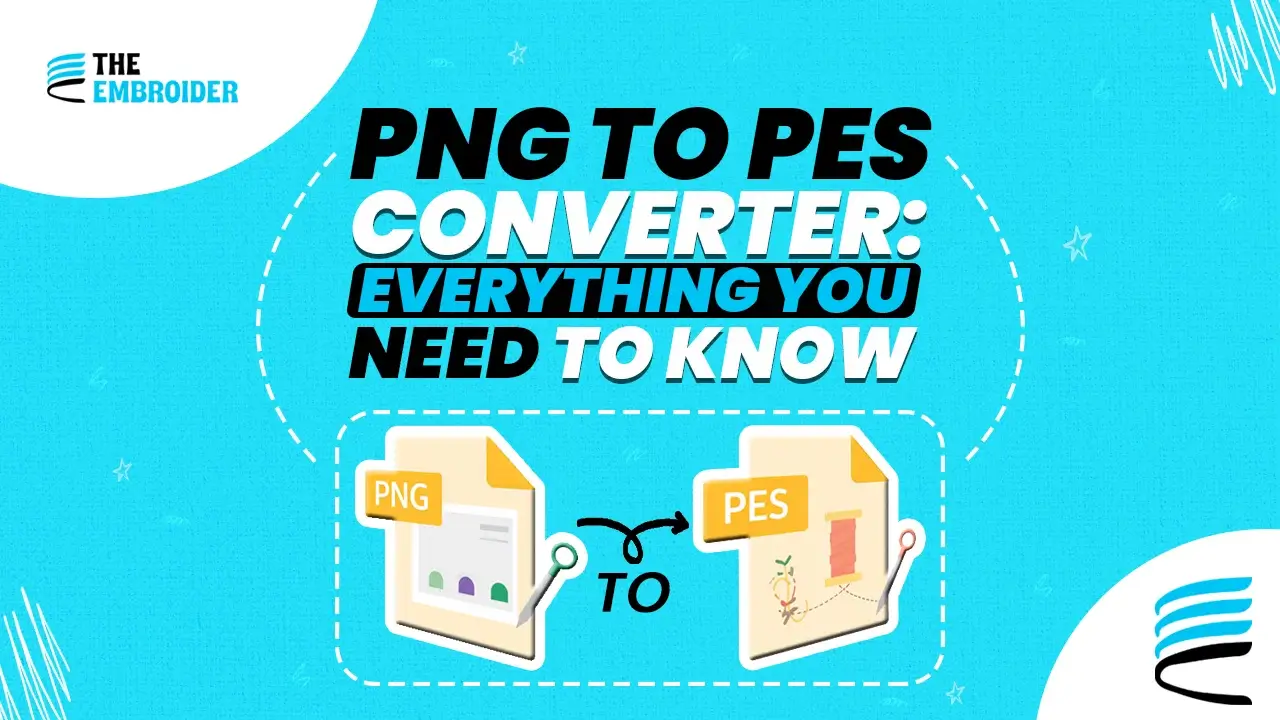Need to convert a PNG image into a machine-readable embroidery file? This guide is all about how to turn a simple PNG into a PES embroidery file step by step, with tips, traps to watch out for, and how to make your design stitch out nicely.
In embroidery digitizing, this switch matters a lot. PNG images are great for screens, but embroidery machines don’t understand them. That’s where PNG to PES comes in. Whether you’re making patches, logos, or custom apparel, converting your design into PES ensures it can actually be stitched by a machine. I’ll show you the difference between formats, the tools you can use, and how to make your conversion clean and reliable.
What Are PNG & PES File Formats?
- PNG (Portable Network Graphics)
This is a raster image meaning it’s built from a grid of tiny pixels. Each square has its own color, which is great for detail and transparency. But stretch it too much, and those squares start showing you lose crispness.
- PES
Unlike PNG, PES is not an image format at all. It’s the set of instructions your embroidery machine reads. It tells the machine where to stitch, when to change thread, how to jump, and so on. Because of that, converting from PNG to PES isn’t just renaming a file, you must rework the design so the machine can read it.
Why Convert PNG to PES?
- Machine Compatibility: Embroidery machines cannot interpret PNGs; they need formats like PES to execute stitching.
- Quality Retention: The conversion process allows you to preserve proportions, simplify details, and make the design stitchable.
- Design Adaptation: During conversion, you can refine colors, remove unnecessary detail, and set stitch paths so the outcome is clean and efficient.
Many digitizers simplify designs before conversion, reducing color count or removing fine lines to avoid stitch issues like “bird nests” or backtracking errors.
How to Convert PNG to PES: Step-by-Step
1. Choose the Right Conversion Tool
You have options. Some popular tools include:
- SewArt (good for beginners)
- Ink/Stitch (open source extension)
- Hatch Embroidery Software
- Embird
Each tool offers a different level of control. Try a few to see which matches your workflow.
2. Prepare Your PNG
- Use a high-resolution image.
- Remove any background or extra noise.
- Clean up outlines and simplify shapes to make stitching easier.
3. Import & Trace
Open the PNG in your chosen tool, and convert it to vector paths or traced outlines. Many tools have auto trace features, but manual tweaking usually yields better results.
4. Adjust the Design for Stitching
You may need to:
- Resize or reposition parts
- Modify color transitions
- Set stitch types (satin, fill, run)
- Adjust stitch density
This is where your judgment and understanding of fabric behavior matters.
5. Export / Save as PES
Finally, choose “Export” or “Save As PES” in the software. The output file should include all stitch instructions in a format your embroidery machine understands.
6. Test Stitch Before Full Run
Always run a small test on your embroidery machine or with a similar fabric to make sure everything aligns properly.
Tips for Best Conversion Results
- Use raster to vector conversion before converting to PES for cleaner paths.
- Avoid extremely fine detail or too many colors; embroidery can handle only so much.
- Match thread colors carefully with your design palette.
- Use proper stabilizers and test on your intended fabric.
For a broader background on embroidery formats, check our guide PES Files Demystified.
Final Thoughts
Turning a PNG into a PES file is the bridge between what you see on screen and what ends up stitched. It’s not just a format change, it’s translation. When you take time to prep your image, trim out noise, clean up outlines, trace properly, and test a sample, the final garment actually lives up to what you imagine.
I know, all of this can feel like a lot. If you’d rather leave the heavy lifting to someone else, hiring a pro is a smart shortcut. They’ve got the experience, the tools, and the tricks to deliver a design that’s ready to stitch without making you second-guess yourself at every turn.
FAQ’s
Q1: Will the PES output look like the PNG?
It depends on design complexity and how well you prepare the image. You’ll often need to tweak paths and stitches after conversion.
Q2: Which tools are best?
For beginners, SewArt or Ink/Stitch are easier to use. Professionals often prefer Hatch or Embird for deeper control.
Q3: Does conversion cost money?
Many tools are paid. Some open-source or trial versions exist, but high-quality conversions often require licensed software or a digitizing service.
Q4: Is testing really necessary?
Yes. Testing helps you catch path errors, tension issues, or color mismatches before mass production.