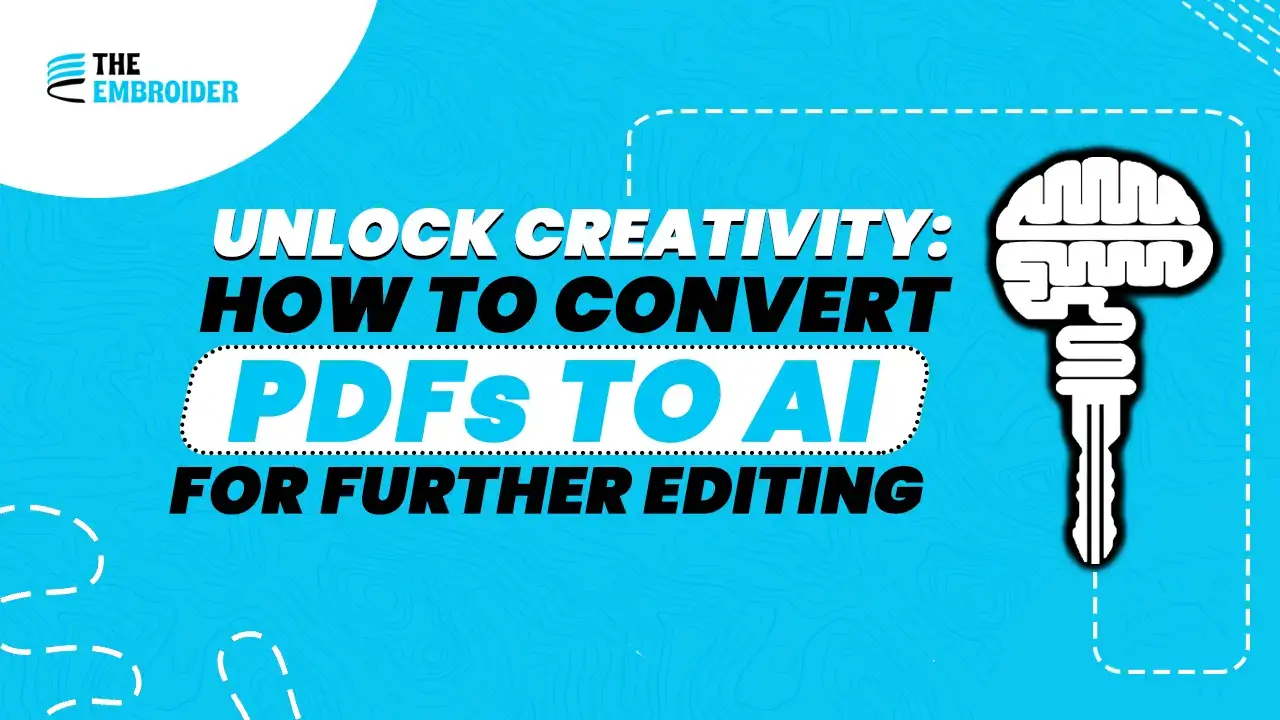Need to edit a design locked in a PDF? Converting PDFs to AI unlocks the file so you can tweak, recolor, and reshape it. Here’s a step-by-step guide with methods, pitfalls, and tips for smooth results.
What Is a PDF?
A PDF (Portable Document Format) is like a snapshot of your design: it locks down layout, fonts, and visuals so everyone sees the same thing. That’s perfect for sharing, reviewing, or printing but not ideal when you want to edit individual elements.
Key traits of PDFs:
- Consistent visual across devices
- Hard to modify vector shapes or text
- Embeds images, text, and layers but often in locked format
Because PDFs are more “final output,” converting them to AI gives you back control.
What Is an AI File?
AI (Adobe Illustrator) files are the working files designers love. They store vector paths, anchor points, curves, and layers, so you can scale without losing quality and make precise edits.
Why AI files are powerful:
- Scalable without blur
- Full editability of shapes, color, text
- Ideal format for design work, logos, and artwork
When converting that PDF to AI, you’ll often deal with mixed data types some parts might be vector, others raster. To understand how they work together and why conversion matters, check out our blog Graphics Digitizing: How Raster and Vector Work Together.
PDF vs AI: Side-by-Side Comparison
| Feature | AI | |
| Editing | Limited | Full access |
| Scalability | Loses clarity when enlarged | Maintains crispness |
| Use case | Final drafts, sharing | Ongoing design work |
| Software | PDF viewer | Illustrator or vector editor |
Methods to Convert PDFs to AI
Method 1: Use Adobe Illustrator (Recommended)
- Open Illustrator → File > Open → select your PDF.
- In the import dialog, choose which pages or elements to load.
- Once open, go File > Save As, select .AI, and save.
This method gives you the best chance to preserve vector shapes, layered text, and editable elements.
If you later want to produce a clean, locked version for clients, check out How to Convert AI to PDF for the reverse conversion.
Method 2: Use a Trusted External Guide
Need a helpful external reference? Canto has a guide: Convert PDF to AI: A Complete Guide that walks through the Illustrator workflow and tips.
Method 3: Online Conversion Tools
When you don’t have Illustrator installed, online tools can help:
- Upload your PDF
- Choose AI as output
- Convert → Download
These tools work best for simpler files. Complex graphics or text effects may not convert perfectly.
Method 4: Use Vector-Capable Software
Apps like Affinity Designer, CorelDRAW, or plugins for Inkscape can import PDF and export AI or editable formats. After import, you may need to clean up fonts or paths.
Method 5: Manual Tracing (Last Resort)
If the PDF is flattened (all raster), you may need to trace shapes manually:
- Use the Pen or tracing tools in Illustrator
- Recreate paths, fills, text
- Save as AI
It’s more effort, but gives precise control when automatic methods fail.
Common Issues & How to Fix Them
- Missing fonts: If the PDF used fonts not available on your system, some text may appear substituted. Use Convert to outlines or install the font.
- Raster images: Bitmaps embedded in PDFs remain bitmaps. You may need to re-vectorize them.
- Flattened layers: Many PDFs flatten layers. Use import options or manually reorganize in Illustrator.
- Quality loss: If the original PDF was compressed or low resolution, paths may degrade when converted.
Best Practices & Pro Tips
- Always keep an original backup of your PDF.
- Work with the highest quality version, less compression, more detail.
- After conversion, inspect anchor points, curves, and text.
- Clean unnecessary paths and optimize vector shapes.
- For logos or graphics that start from images or bitmaps, consider vectorizing first before conversion to improve clarity.
Final Thoughts
Turning that PDF into an AI file isn’t just a tech move, it’s taking back your design. Whether you do it through Illustrator, an online service, or another app, the goal is the same: editing freedom. Once you’ve converted, give it a little TLC, clean up the paths, fix fonts, sharpen edges and what used to be a locked image becomes something you can shape, tweak, and use again without losing what you originally intended.
FAQs
Q1: Does converting PDF to AI preserve all design elements?
Not always. Some effects, transparency, or embedded items may require manual adjustments afterward.
Q2: Can I convert a multi-page PDF into a single AI file?
Each page usually comes in as a separate artboard in Illustrator.
Q3: Are online converters safe for sensitive designs?
Use trusted conversion sites avoid uploading confidential artwork to unknown platforms.
Q4: Can I go from AI back to PDF easily?
Yes, once you’ve edited the design, you can save or export it as PDF for sharing or printing.
Q5: Is Illustrator mandatory for conversion?
Not strictly, but it gives the cleanest, most predictable result. Alternatives may require more cleanup.